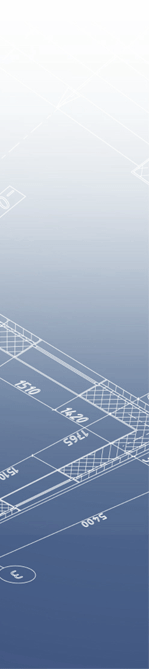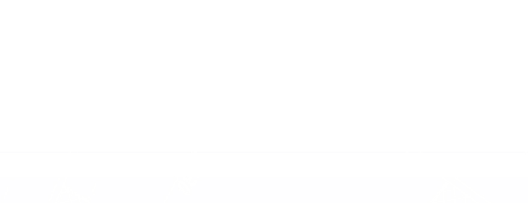
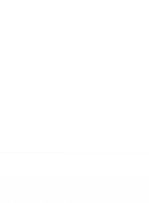

SAI File Share is Streeter Associates' document sharing platform. This platform allows the transfer and retrieval of large digital files. In order to access documents and project specifications, please obtain the appropriate login information from your Streeter Associates contact.
For file uploading or general questions, please contact Rob Stanton at (607) 734-4151 or RStanton@StreeterAssociates.com.
If you are looking for the main website for Streeter Associates, please click here.
Directions for Use (for Windows):
- Open "My Network Places" by double clicking on the "My Network Places" icon.
- Type ftp.saifileshare.com into the address window and hit "Enter".
- Enter assigned user name and password as indicated in the dialogue box and click "Log On".
- The appropriate folders should display in the "My Network Places" window.
- To download files simply select the file within the "My Network Places" window by clicking once and then dragging that file to the desktop.
- For file upload, Select file from local computer by single clicking on that file and dragging it to the "My Network Places" window.
- A small dialogue will open showing transfer progress. This window will automatically close when the transfer is complete.
Directions for Access using Internet Explorer (For Windows):
- Open Internet Explorer:
- Type ftp.saifileshare.com into the address window and hit "Enter".
- Enter assigned user name and password as indicated in the dialogue box and click "Log On".
- Go to the menu "Page" on the upper right hand side of the browser window. Choose "Open FTP Site in Windows Explorer" at the bottom of the menu.
- Re-entering the user name and password may be requested.
- The appropriate folders should display in the new FTP window.
- To download files simply select the file within the new window by clicking once and then dragging that file to the desktop.
- For file upload, Select file from local computer by single clicking on that file and dragging it to the FTP window.
- A small dialogue will open showing transfer progress. This window will automatically close when the transfer is complete.
For Mac OS X:
- Under the "Go" Menu, choose "Connect to Server".
- Type ftp.saifileshare.com into the address window and click "Connect".
- Enter assigned user name and password as indicated in the dialogue box and click "OK".
- The appropriate folders should display in the new window.
- To download files simply select the file within the new window by clicking once and then dragging that file to the desktop.
- For file upload, Select file from local computer by single clicking on that file and dragging it to the window.
- A small dialogue will open showing transfer progress. This window will automatically close when the transfer is complete.